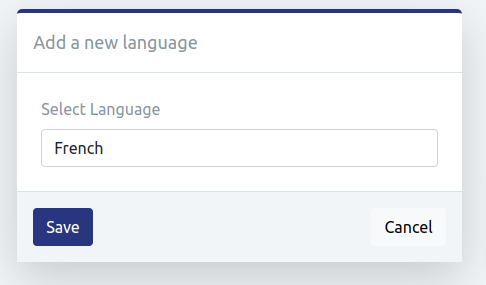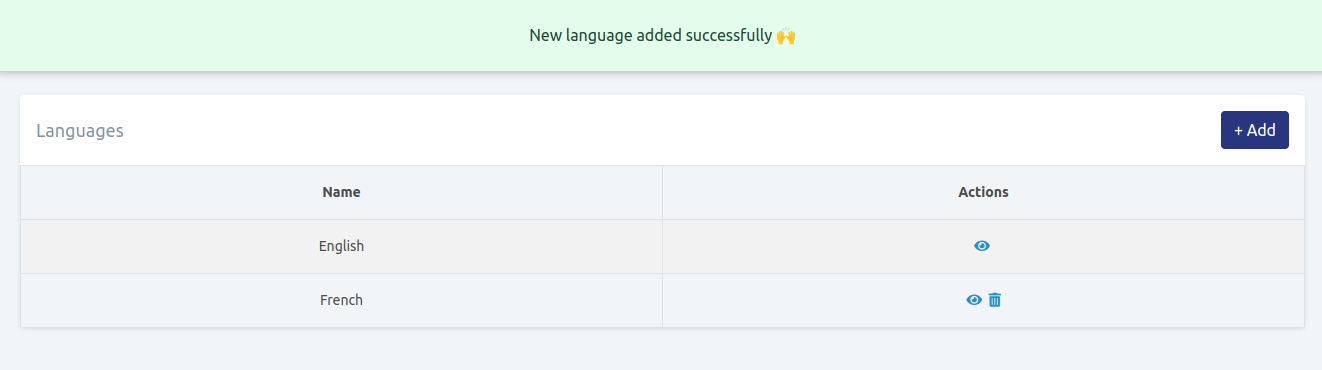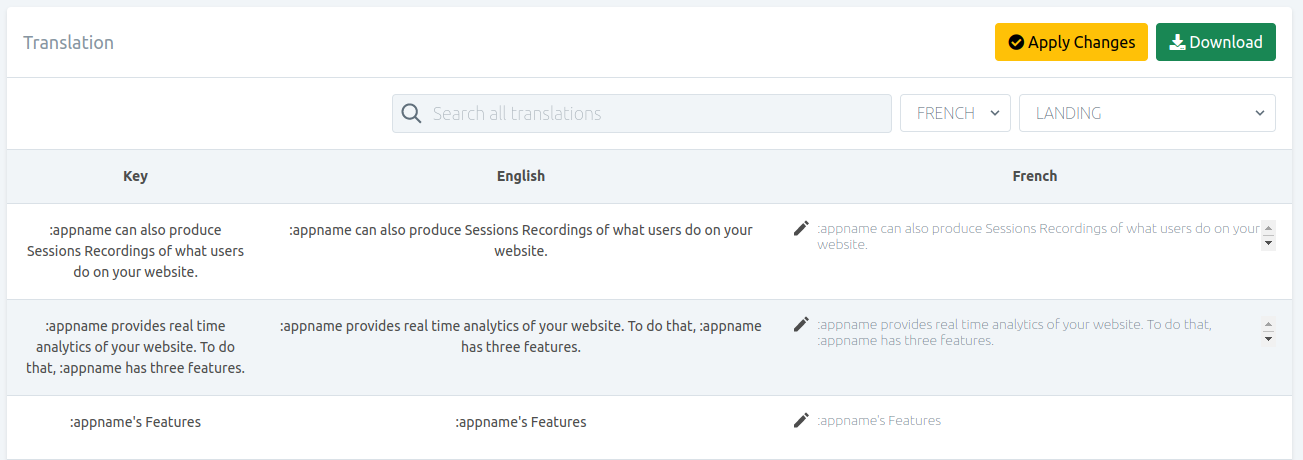General
Now select the General tab to configure your brand settings.
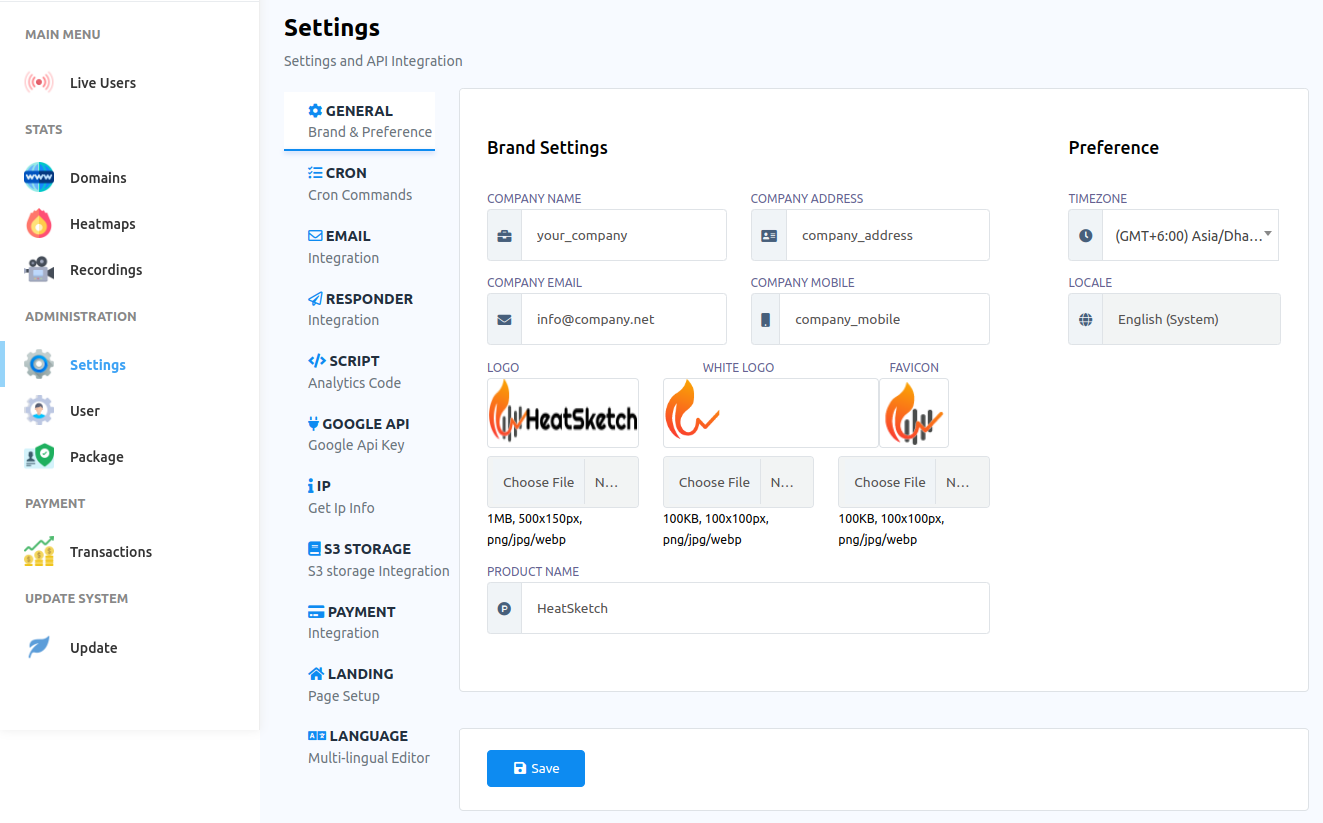
- Now fill out your COMPANY NAME, COMPANY ADDRESS, COMPANY EMAIL, COMPANY MOBILE fields.
- Then provide your logo, white logo and favicon.
- Write your product name in the PRODUCT NAME field.
- You can change the Time Zone and Locale.
- Then click on the Save button.
Corn
- Select CORN tab to see the Corn commands
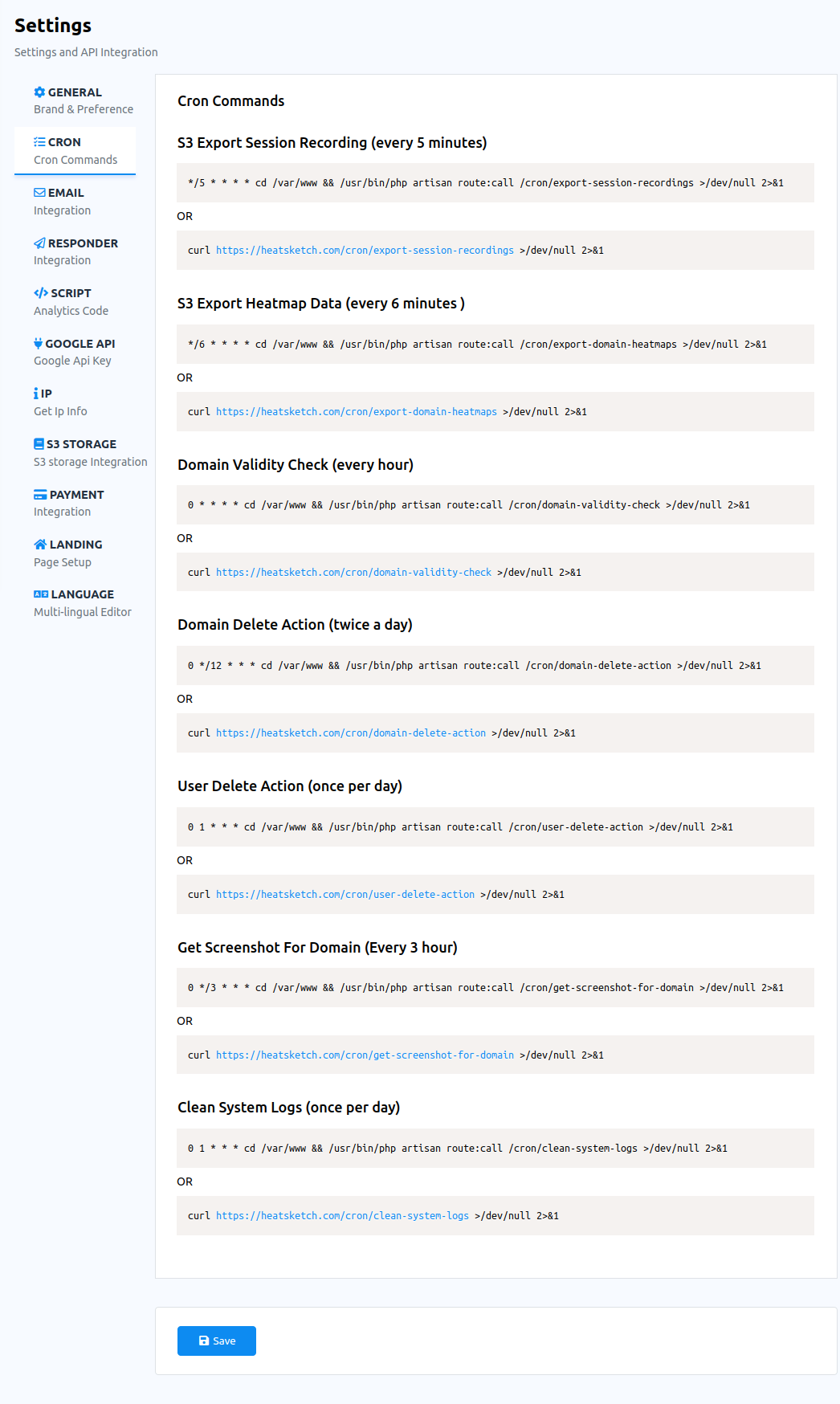
Select Email tab to add an Email sender. To add an email sender, first you have to add an email profile.
- To add an email profile, click on the new button.
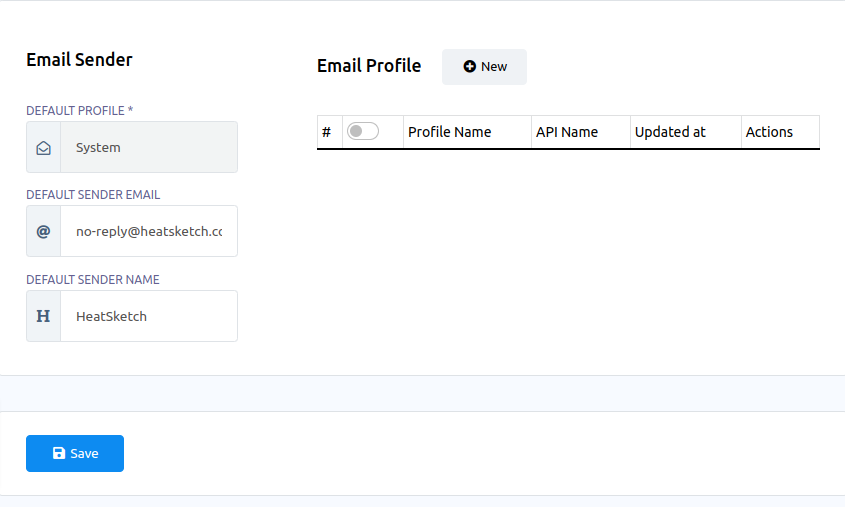
Instantly, a Modal form will appear with a list of email provider agencies. You have to select the email provider agency you want to add.
- Select an email provider agency. For example, select smtp.
- Fill-out the modal form and click on the save button.
- the SMTP profile will be added.
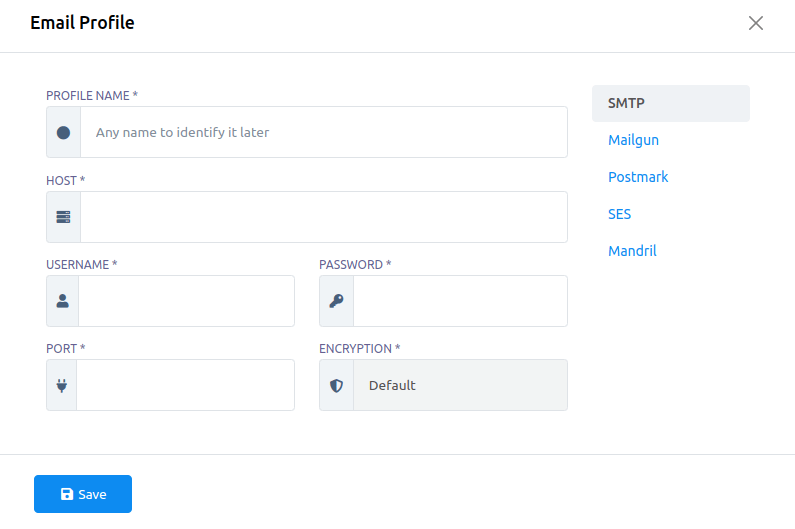
Likewise, you can add more email profile agencies. And the added email provider agency will be shown in the list.
Now you can select any of the profiles as the default provider.
- Click on the default provider field, a drop-down menu of added email provider agencies will arrive.
- From the drop-down menu, you have to select an email provider agency.
Responder
- Select Responder to add an autoresponder profile.
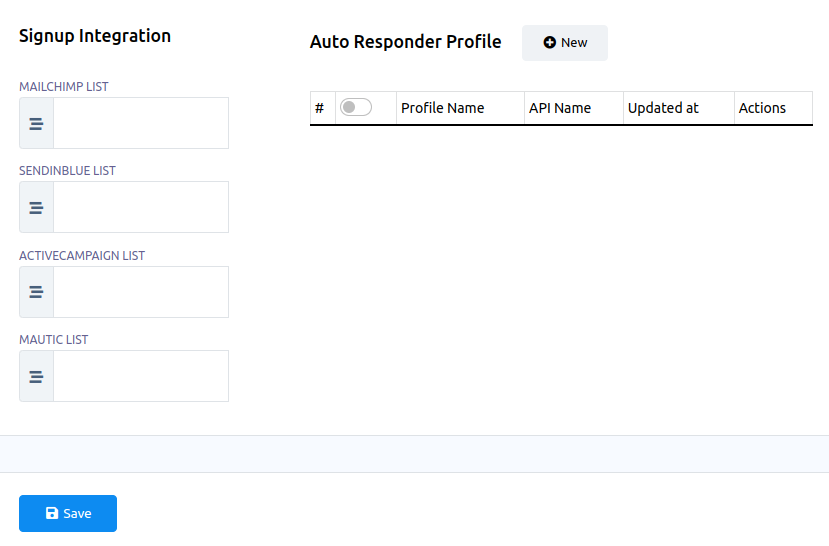
- Click on the new button.
For example, select Sendinblue, and fill-out some fields and click on the save button.
- You have to select an email provider agency. For example, select Sendinblue.
- Write a profile name in the profile name field.
- Provide a api key in the api key field.
- Click on the save button.
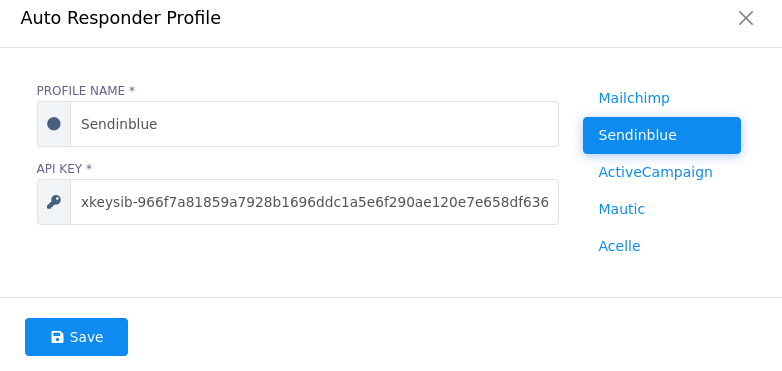
Script
- Slect Script tab to add Analytics code.
- Now fill out the form.
- Click on the save button.
Now go to the script and Analytics section and the Script and Analytics page will appear with some fields. If you want to set up Facebook and Google Analytics for your domain, enter Facebook Pixel Id and Google Analytics in the respective fields. Besides, if you can provide HeatSketch WhatsApp short-link unique ID and HeatSketch Telegram short-link unique ID in the respective fields.
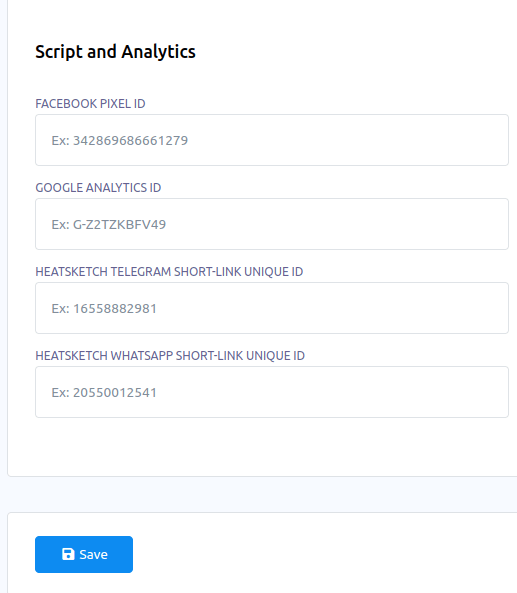
Google API
- Slect Google API tab to add Google API key.
- Now provide Google API key in the GOOGLE API Key field.
- Now click on the Save button.
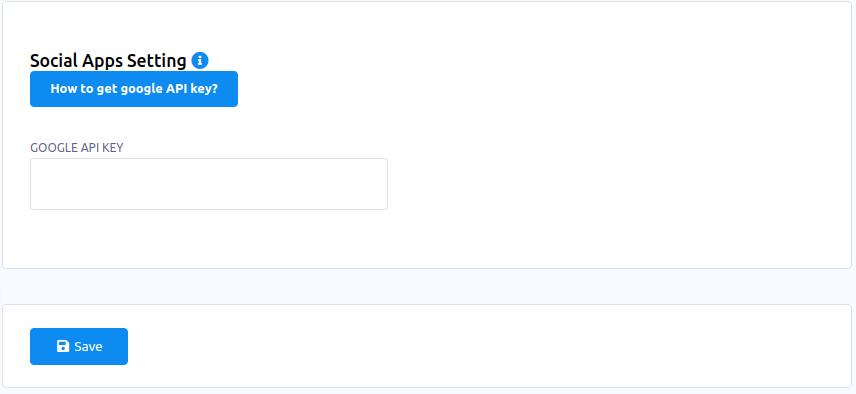
IP
- Select API tab to add IP2LOCATION API KEY and IP INFO TOKEN
- To get IP2LOCATION API KEY, click on the Where to get IP2LOCATION API KEY? button.
- To get Ip info token, click on the Where to get Ip info token? button.
- In the IP2LOCATION API KEY field, provide the IP2LOCATION API KEY.
- In the Ip info token field, provide Ip info token.
- Click on the Save button.
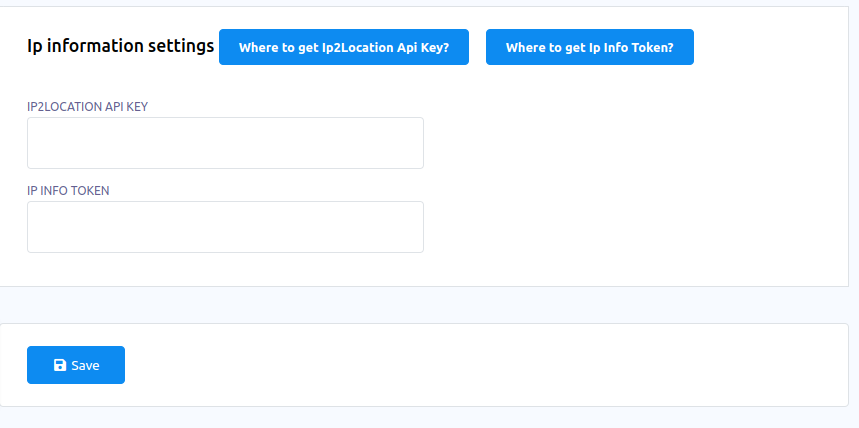
S3 Storage
- Select S3 storage, to make S3 integration.
- Now fill out the form.
- Click on the Save button.
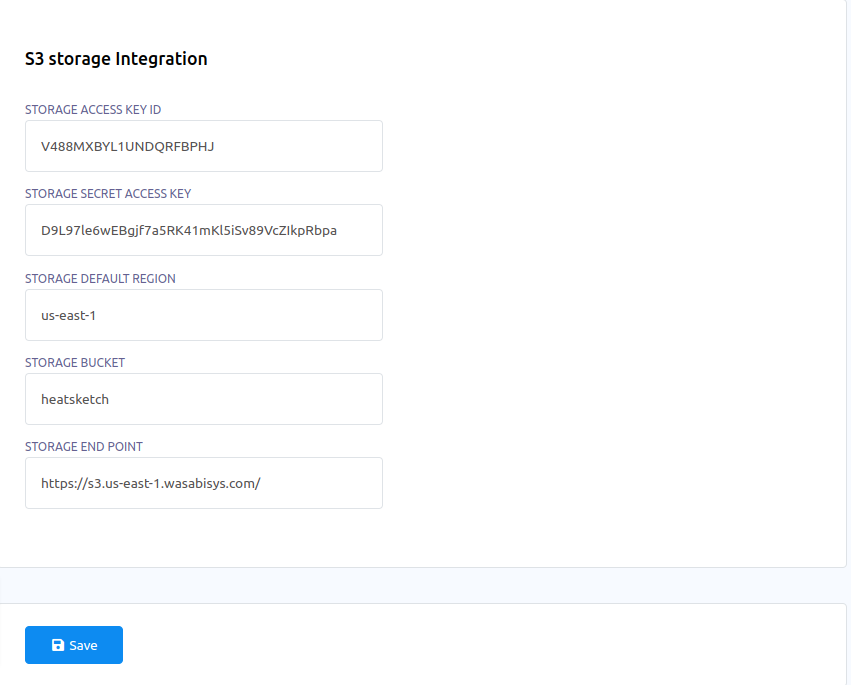
Payment
- Select payment tab to set up payment method you want to use to receive payment from your end-users.
- HeatSketch supports multiple payment methods. And you can set up any of the payment methods.
- For example, select PayPal, and fill-out some fields and click on the save button.
- Instantly, the payment method will be added.
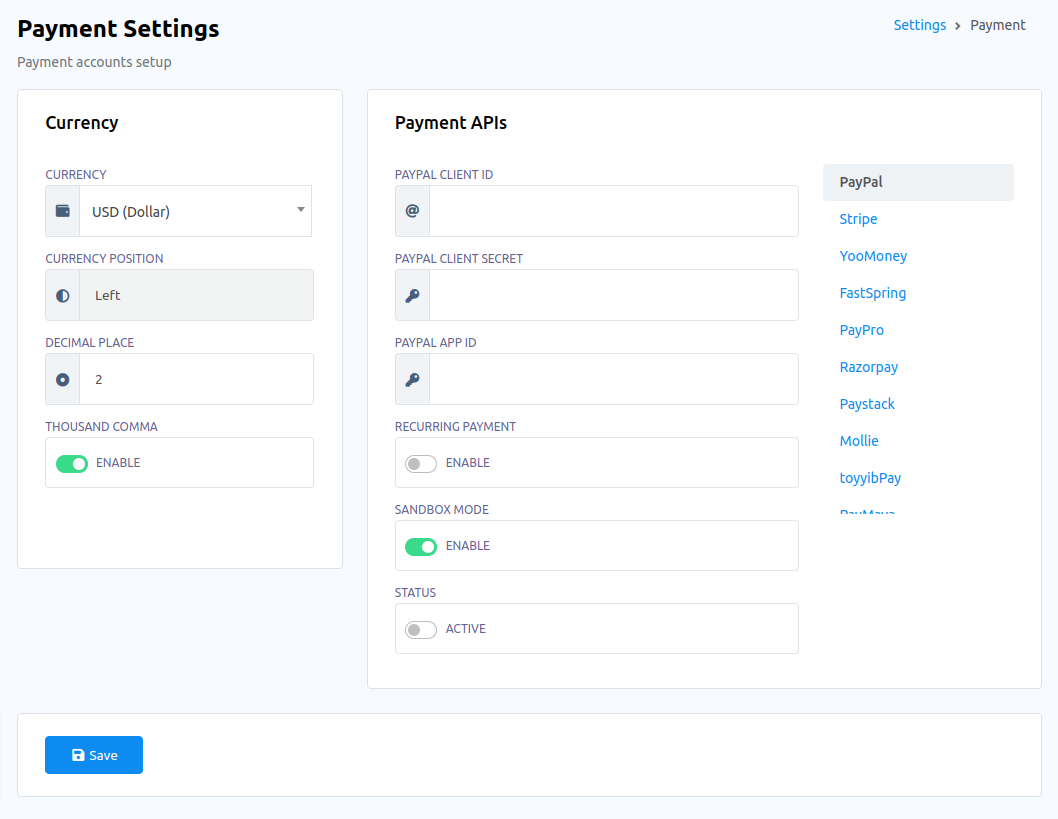
Landing
- Select Landing tab to customize the landing page.
- To change the image of the landing page, select media option.
- To change the company related information, select company.
- You can reset the landing page by clicking on the Reset button.
- Well, you can disable landing page by enabling the Disable landing page radio button.
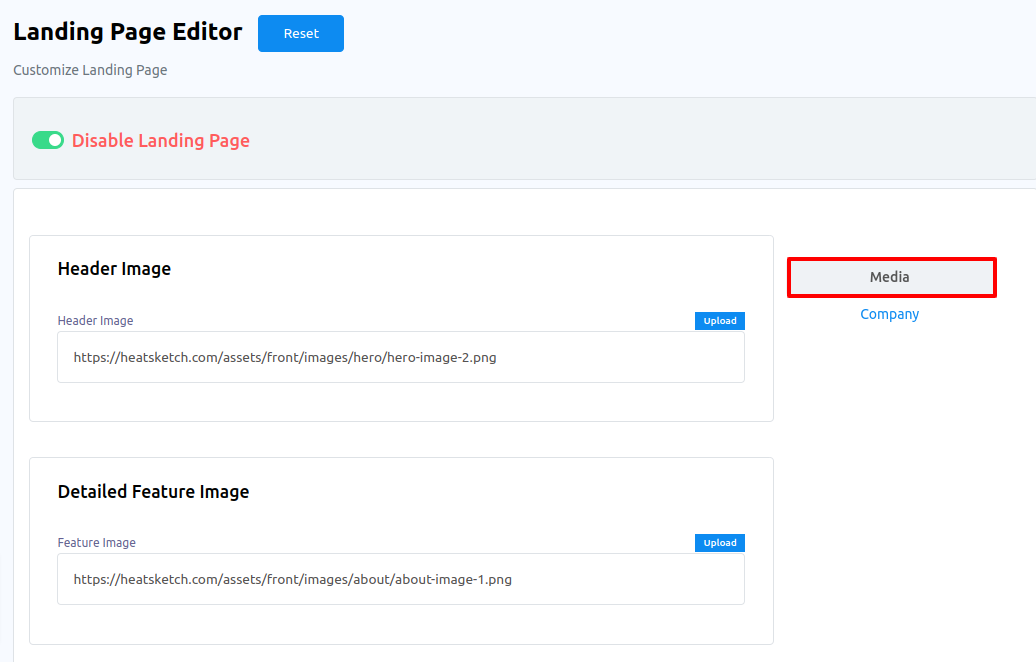
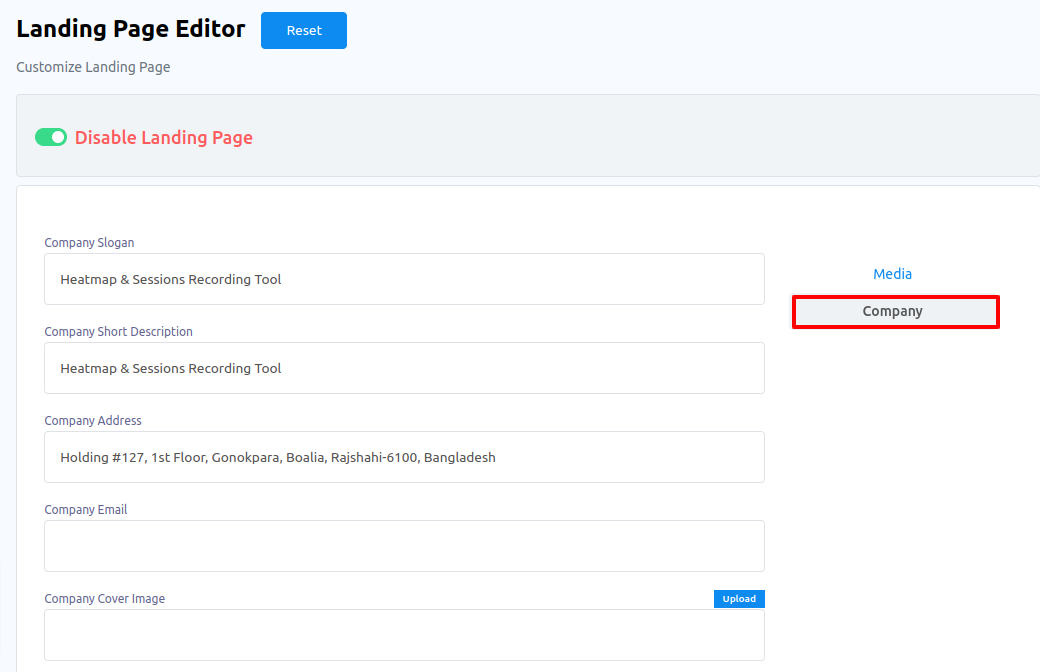
Language
- Select Language tab to add languages.
- Click on the Add button to add language.
- Select a language you want to add and click on the Save button.
- Instantly, the language will be added.
- You can delete a language by clicking on the Trash icon.
- Click on the eye icon to provide translation.
- After providing translated text click on the Apply Changes button.
- To download the translated text as json format, click on the Download button.